How to Build a Great Lead Generation Form that Connects with HubSpot
Part of the
Getting Started with Formspree
Series
Lead generation forms are the linchpin of your marketing engine. You advertise and run campaigns at the top of the funnel in the hopes of collecting some more information about your users so that you can turn them into paying customers. A number of things can go wrong with your form: you don’t give people a good enough reason to fill it out, the form is clunky and long, or the page it’s on is too distracting. Your marketing dollars are wasted, and your potential customers will go elsewhere.
But when the stars align and your lead generation form ticks all the boxes, you provide a seamless user experience and get all the information you need. If you’re using a form backend like Formspree, you’re free to design and customize your code to perfection. Then with HubSpot’s powerful customer relationship management (CRM) system, you can nurture that lead into a sale.
Incentivize Form Submissions with a Compelling Offer
Filling out a form is a chore, no matter how easy it is for users. Give the user something in exchange to incentivize submissions. If you communicate a clear benefit to the user, people will have a reason to share their personal information.
The offer could be access to a free trial, an exclusive report, a discount code, a webinar recording, or a useful tool.
Consider Hubspot’s Website Grader landing page. It promises a performance review of your website and suggestions for how to improve it when you submit your web and email address.
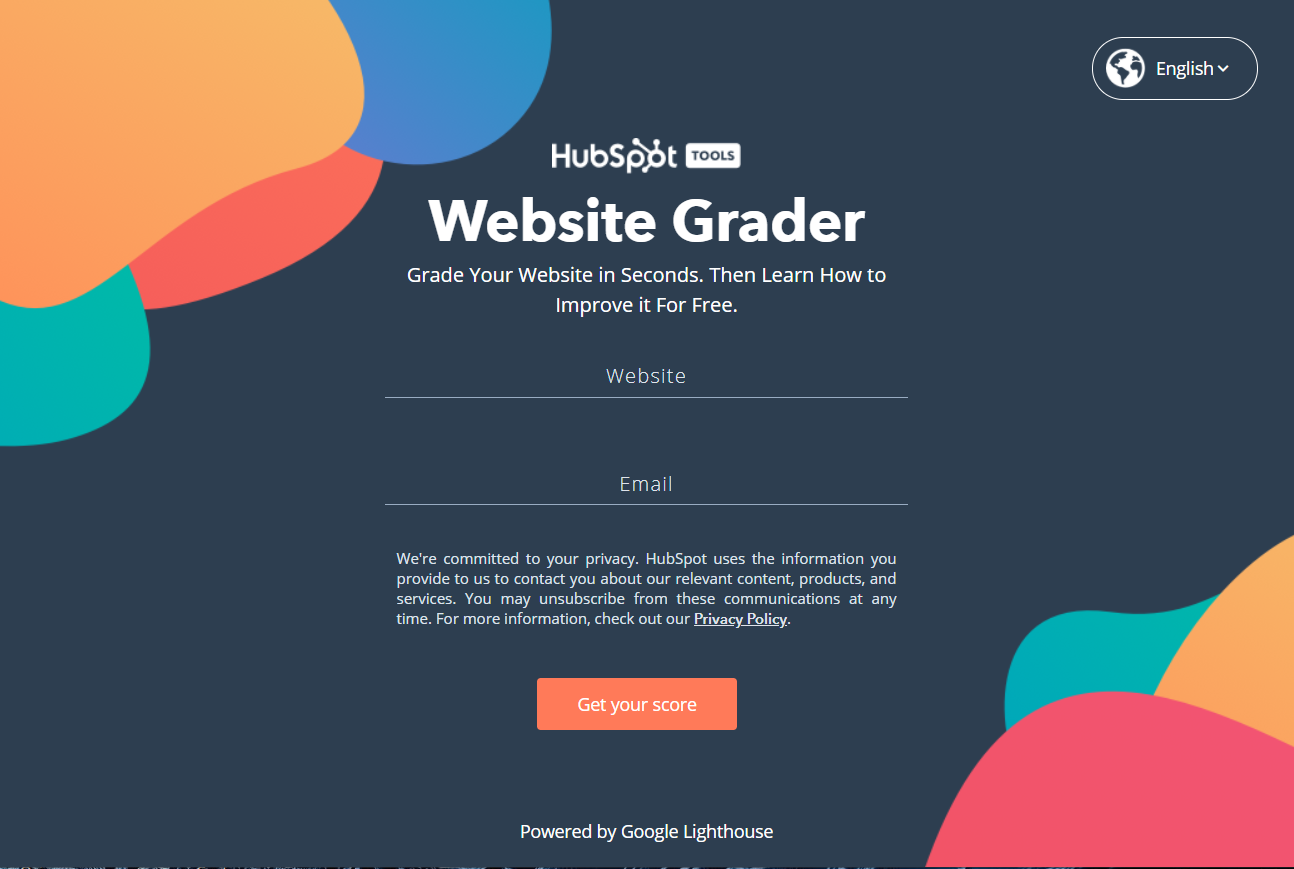
Parse.ly, a content analytics platform, ties a lead gen form to their free Acquisition Analyzer. Parse.ly asks a question many businesses may be concerned about: “Are you missing out on traffic from your acquisition channels?” and then offers to answer that question in a custom report—if you just fill out their form.
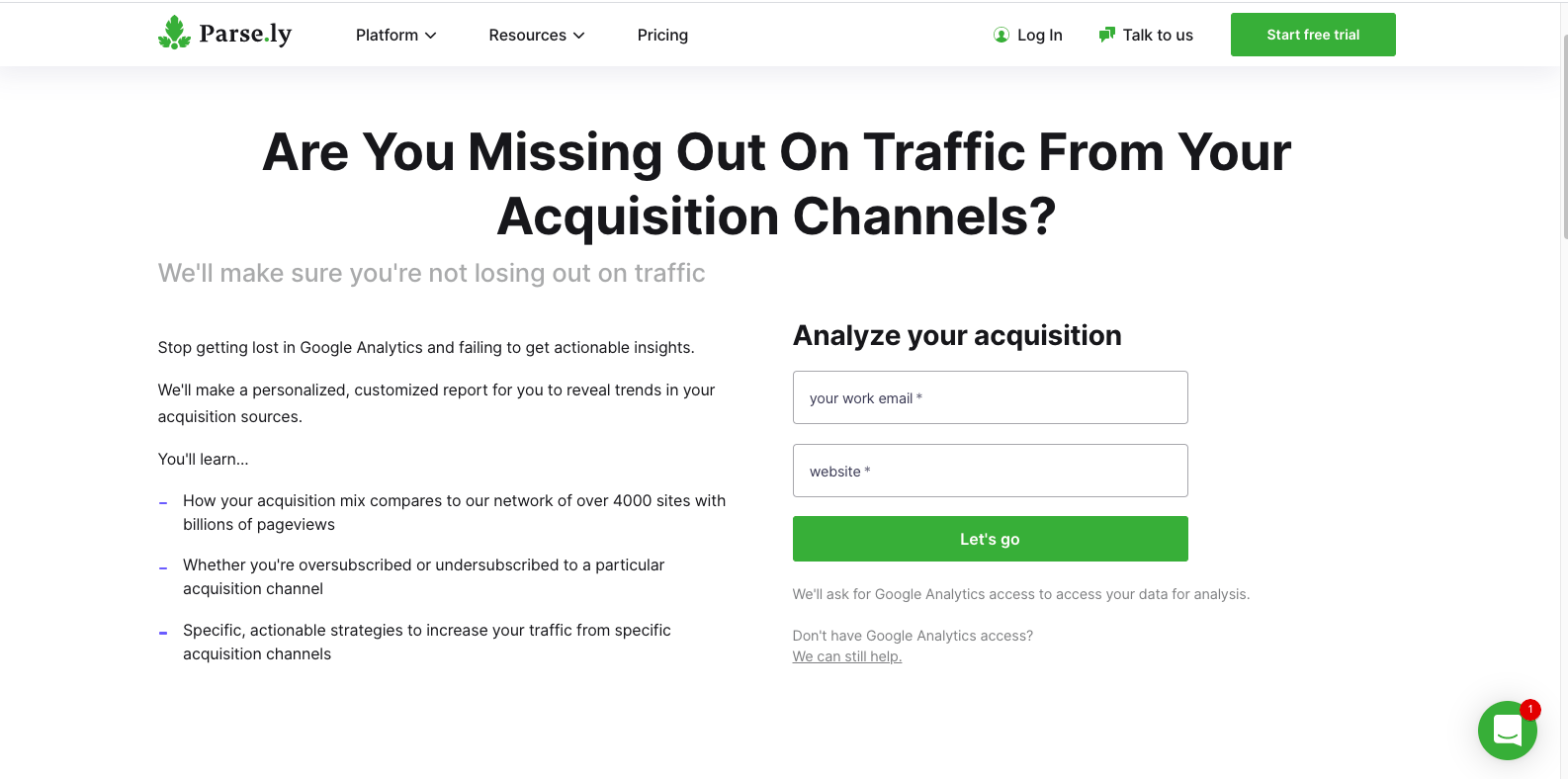
Parse.ly articulates exactly what you’ll learn from the report to make it even more appealing.
With Formspree, use the “redirect” setting to take users directly to the offer after they’ve submitted the form.
Create a User-Friendly Landing Page
Using a landing page in conjunction with your lead gen form encourages more conversions because there is nothing else on the page demanding the user’s attention. It focuses people on your offer and the form that will give the user access to that offer.
Follow these guidelines to build a landing page that encourages form submissions.
- Keep messaging consistent. The language you use in the ad or CTA button leading to the landing page and on the page itself should include the same keywords. Otherwise, people may get confused or feel like you’ve pulled a bait-and-switch. If you were promised a 15-day free trial but only see a form with a button that says “sign up now,” you would probably be annoyed. Put yourself in your user’s shoes and communicate clearly on your landing page.
- Use mobile-friendly design. About half of all internet usage is mobile. If your landing page loads awkwardly or if form fields are hard to fill out on a smartphone, you will miss out on potential leads.
- Reduce form fields. Long forms can discourage conversions. In one experiment by AdEspresso, cutting form fields from eight to four increased conversion rates on their landing page by 12%. Fewer fields mean less work for the person filling out the form, making them more likely to complete the process. You can run your own A/B tests to determine where the tipping point is on your landing page. As a general rule, the simpler the form, the more submissions you should receive.
CallRail, which offers phone call and web form analytics tracking, keeps things simple on their free trial landing page. The form design only requires two fields to get started.
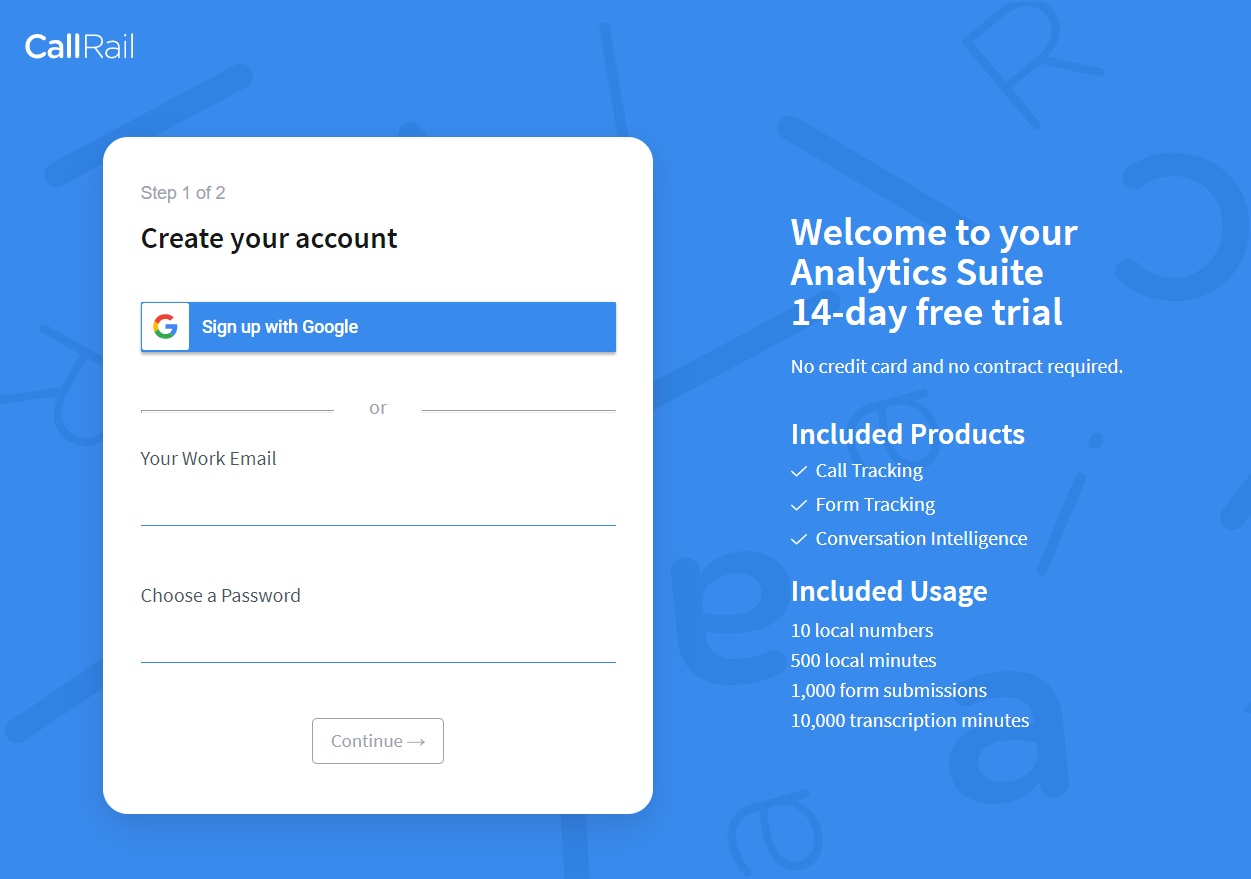
CallRail’s messaging clearly communicates the offer—a free 14-day trial—and that no credit card or contract is required. It also spells out what benefits trial users will receive.
Software development service Netguru designed a landing page touting their Culture Book with insights into their business’s internal processes.
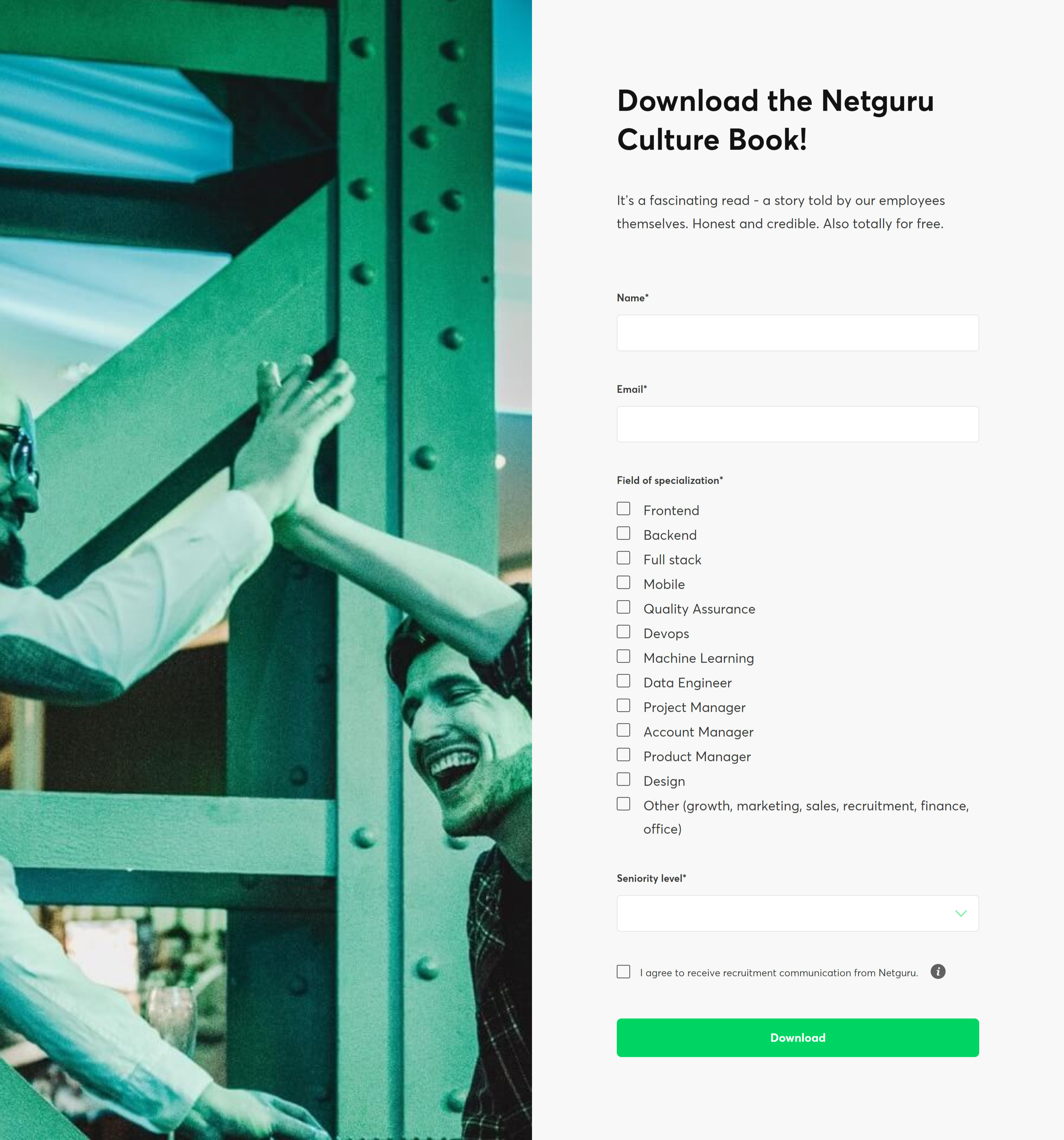
The lead gen form at the end of the landing page uses checkboxes for “field of specialization” instead of a text box. This design has the dual benefit of reducing effort for the user and standardizing responses for the company.
Connect Your Lead Gen Form to HubSpot
Now that you’ve optimized your form with a great offer and a beautiful landing page, and your visitors are converting into leads, time to reel them in with HubSpot. Marketing CRMs like HubSpot collect your leads’ contact information and help you market to them with targeted ads and email campaigns.
Integrating HubSpot directly with your lead generation form is a no-brainer because it automates the data entry. Formspree makes it easy.
First, create a form in your Formspree account and place the unique endpoint in the action=“” attribute. Our blog on simple HTML forms walks you through that process.
To use the HubSpot integration, make sure your form code has a name=“email” or name=“_replyto” attribute. This is the only mandatory field, and it’s what we use to create a new contact in your HubSpot account. If you have an existing contact with that email address, their information will be updated.
Other fields you can map from your form into HubSpot include the contact’s name, phone number, mailing address, website, and company. Find those attributes here.
Next, within your Formspree account, go to the form’s plugins tab and select HubSpot.
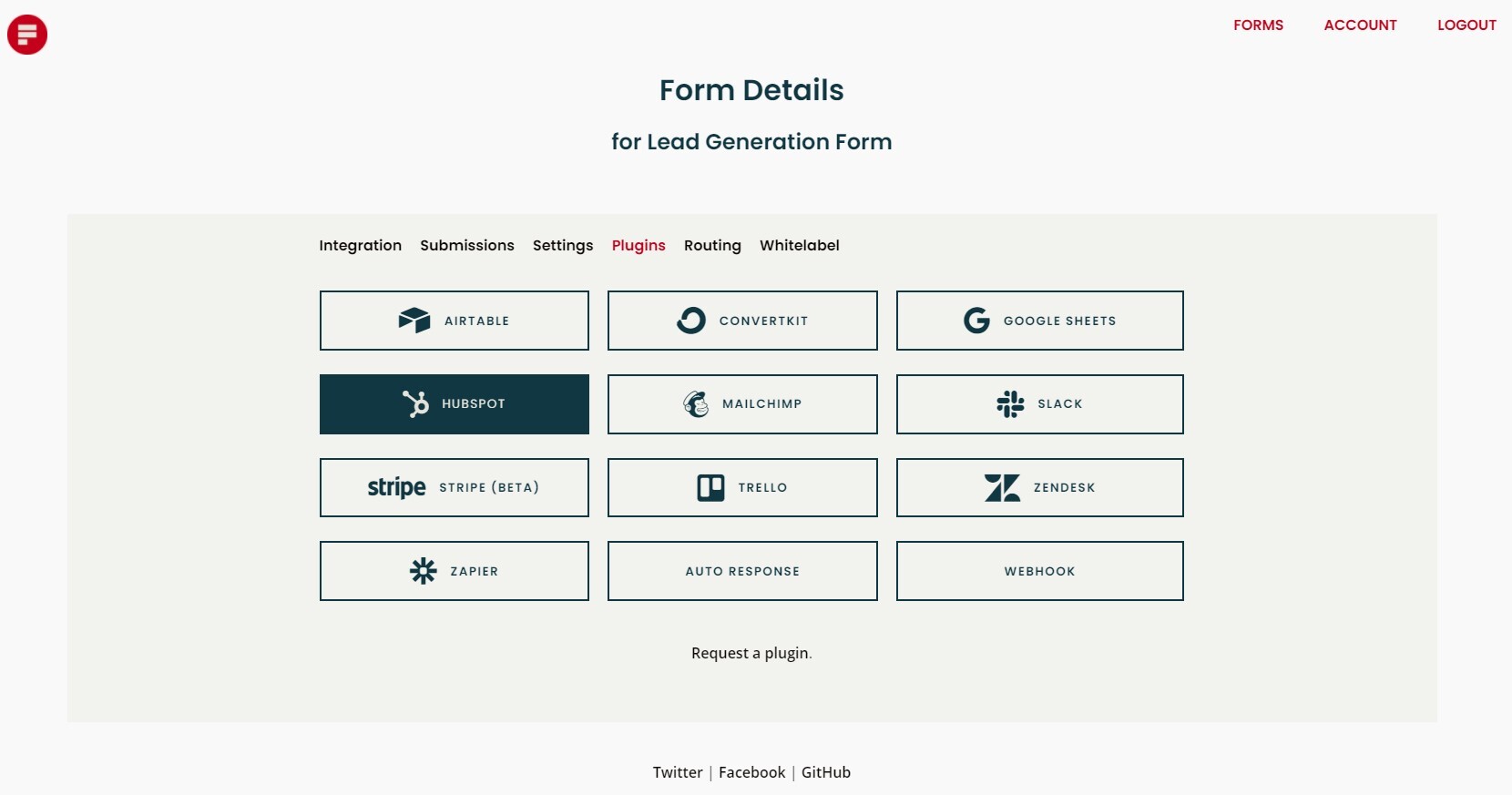
You’ll be prompted to grant access to your HubSpot account.
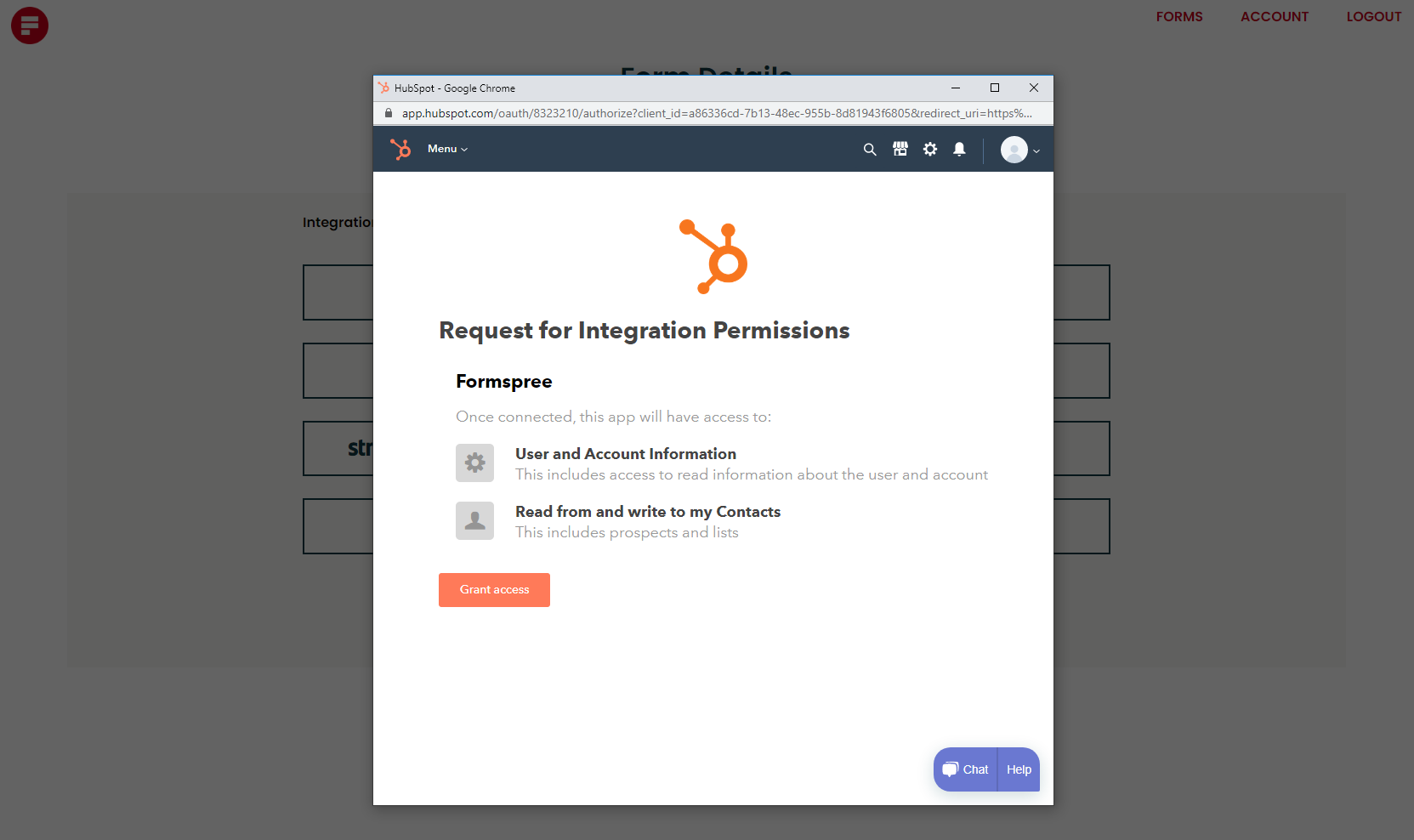
Then set the lead status and lifecycle stage that you want to assign to the submissions coming from this form.
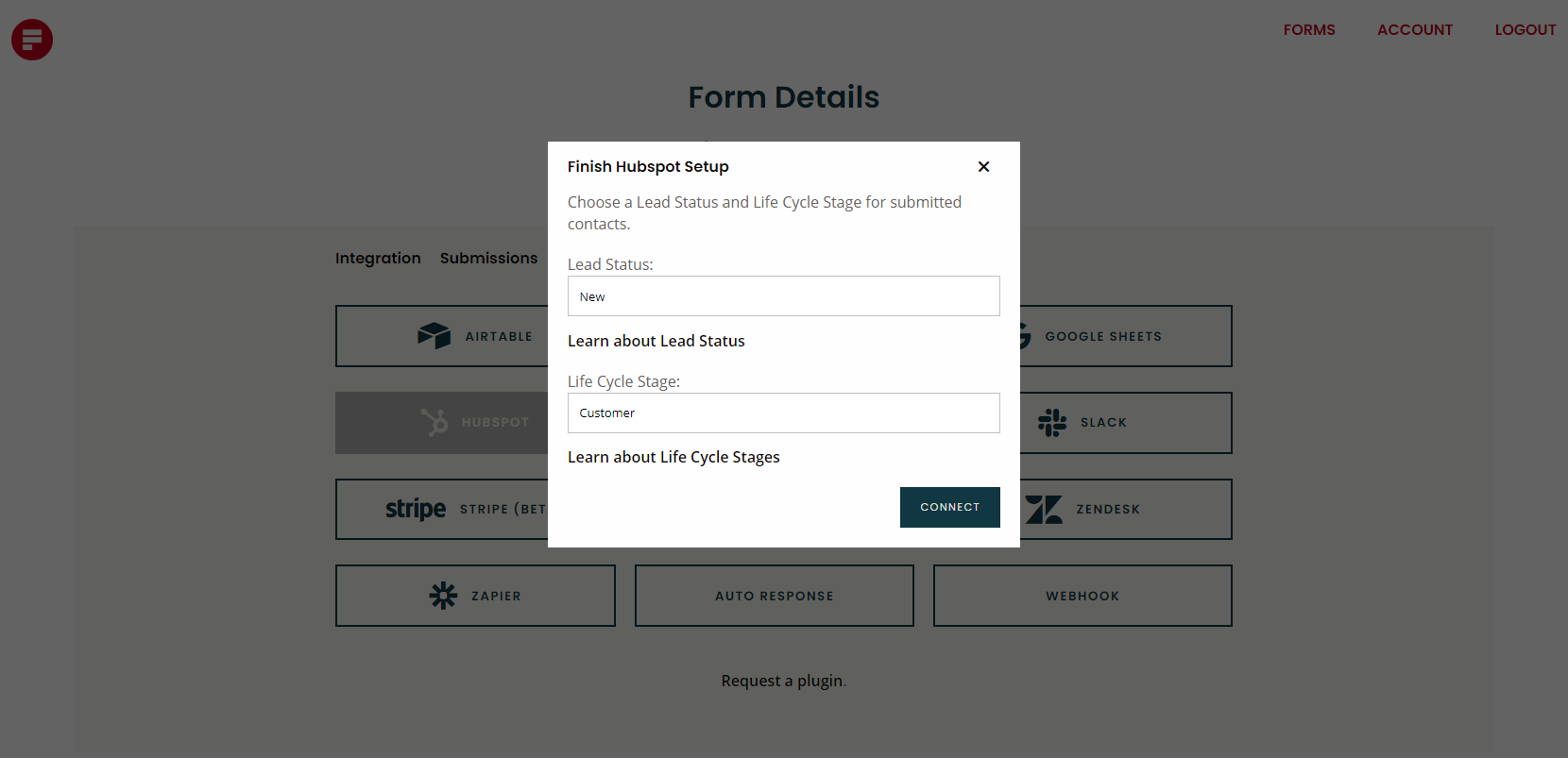
Lifecycle stage refers to where the contact falls in your sales and marketing processes. It may be set to:
- Subscriber: someone who signed up to receive your newsletter or other regular communications
- Lead: a general term for someone who converted on your website
- Marketing qualified lead: someone who responded to your marketing materials
- Sales qualified lead: someone who has indicated they are ready to be directly contacted by your sales team
- Opportunity: someone who is involved with a deal that is currently being negotiated
- Customer: someone who has completed a purchase or closed a deal
- Other: up to you!
The lead status is a subcategory of the sales qualified lead that gives your sales team more details on what kind of follow-up the lead needs. Options include:
- New: someone you haven’t reached out to yet
- Open: someone who has expressed interest in your business and needs follow-up
- In progress: you are in the process of negotiating a deal or closing a sale
- Open deal: someone with an open/ongoing deal
- Attempted to contact: someone you have reached out to but haven’t connected with yet
- Connected: someone you have made contact with but haven’t transitioned to the opportunity or open deal phase yet
These options dictate how the contact is assigned in HubSpot. Not every setting may apply to your business, so pick whatever aligns with your sales process. By default, the lifecycle stage in your form will be set to “none,” and the lead status will be set to “new.”
That’s it! When someone submits a response to your lead generation form, you’ll get a new contact in your HubSpot CRM with the appropriate lifecycle stage and lead status. HubSpot can also combine your form data with product data to send your leads personalized email marketing campaigns and social media ads. Now you’re ready to nurture that lead into a sale.
Supercharge Your Lead Generation Form
HubSpot is just one of the many native integrations that Formspree offers. You can also set up your form to send Slacknotifications, sync with Airtable or Google Sheets, and more. Completely customize your workflow on your static site.